
Debug mode within PrestaShop is an excellent instrument for identifying and solving problems within your store. This guide will walk you through the steps needed to enable and deactivate debug mode with both the back office and FTP methods.
Table Of Contents
Understanding PrestaShop Debug Mode
The Debug mode of PrestaShop provides explicit error messages and logs which makes it simpler to pinpoint and solve problems. While it can be helpful in troubleshooting, it could reveal sensitive information and affect the performance of your site if it is left on.
How to Enable Debug Mode in PrestaShop
Via the Back Office
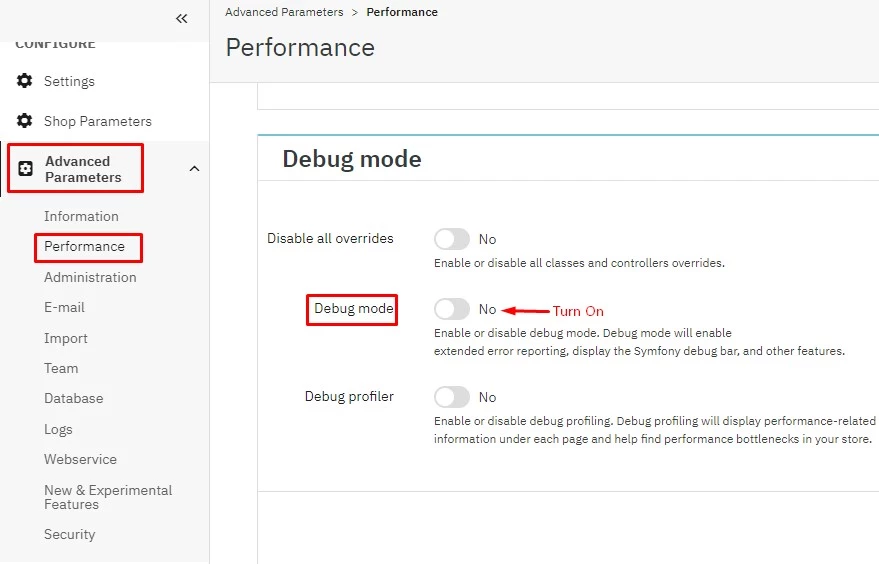
- Log in to Your PrestaShop back office: Access the admin panel of your store.
- Navigate to Advanced Parameters: Go to Advanced Parameters > Performance.
- To activate Debug Mode: Scroll down to “Debug Mode” section, change the option into “Yes,” and save the modifications.
Important note: enabling debug mode in the back office can display errors on the front of your store which will be visible by any visitor. To prevent this, you should consider placing your store in Maintenance mode throughout this time.
Via FTP
- Connect to your FTP server by using your FTP client that connects to your FTP server.
- Locate the Configuration File: Navigate to the /config/defines.inc.php file.
- Modify the File: Find the line define(‘_PS_MODE_DEV_’, false); and change false to true. This will enable debug mode.
IP-Specific Debug Mode: To make sure that errors are visible only to you, set up the debug mode to be IP-specific. Replace the line with PHP
Copy code
define(‘_PS_MODE_DEV_’, $_SERVER[‘REMOTE_ADDR’] == ‘YOUR_IP’ || $_SERVER[‘HTTP_X_REAL_IP’] == ‘YOUR_IP’);
Replace “YOUR_IP” with your real IP address.
How to Disable Debug Mode in PrestaShop
Via the Back Office
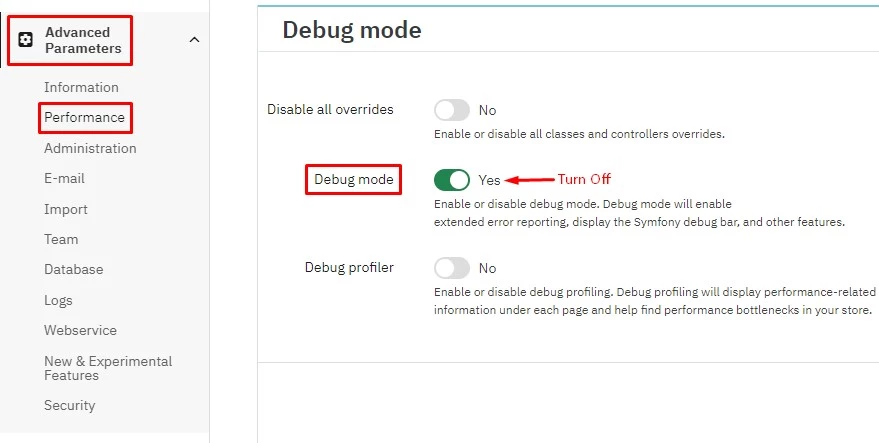
- Log in to the PrestaShop back office to access the admin panel of your store.
- Navigate to Advanced Parameters: Go to Advanced Parameters > Performance.
- Deactivate Debug Mode: Change the “Debug Mode” setting to “No” and save the modifications.
Via FTP
- Connect to your FTP server by using the FTP client that connects to your FTP server.
- Locate the Configuration File: Navigate to the /config/defines.inc.php file.
- Modify the File: Change the line define(‘_PS_MODE_DEV_’, true); back to false.
Troubleshooting using Debug Mode
Common Issues
- Permission Errors: Make sure you have the appropriate permissions to make modifications.
- Configuration Conflicts: Examine for any configurations currently in use which could hinder the process of activating or disabling Debug Mode.
- Cache Problems: Clear your cache if the changes aren’t taking effect.
Security Considerations
Risks of Keeping Debug Mode On
- Security vulnerabilities: The Debug mode may expose sensitive data.
- The impact on performance: This may slow down your website due to extensive logging and errors.
Best Practices for Security
- Limit Access: Limit Access to Debug Mode only to authorized personnel only.
- Disable when Not Required: Switch off Debug Mode when you are not actively working on problems.
Real-Life Scenarios
Examples of Issues Solved Using Debug Mode
- Payment Gateway Errors: Debugging Mode may uncover misconfigurations within payment gateways.
- Theme Issues: It’s an opportunity to assist in identifying and resolving issues with the theme of your store.
Conclusion
Knowing and Utilizing Debug Mode in PrestaShop is essential to maintain an error-free and stable online store. Following the steps laid out in this article it is possible to effectively enable and deactivate Debug Mode to resolve issues and improve the performance of your store. Be aware of the security implications of using Debug Mode responsibly.

