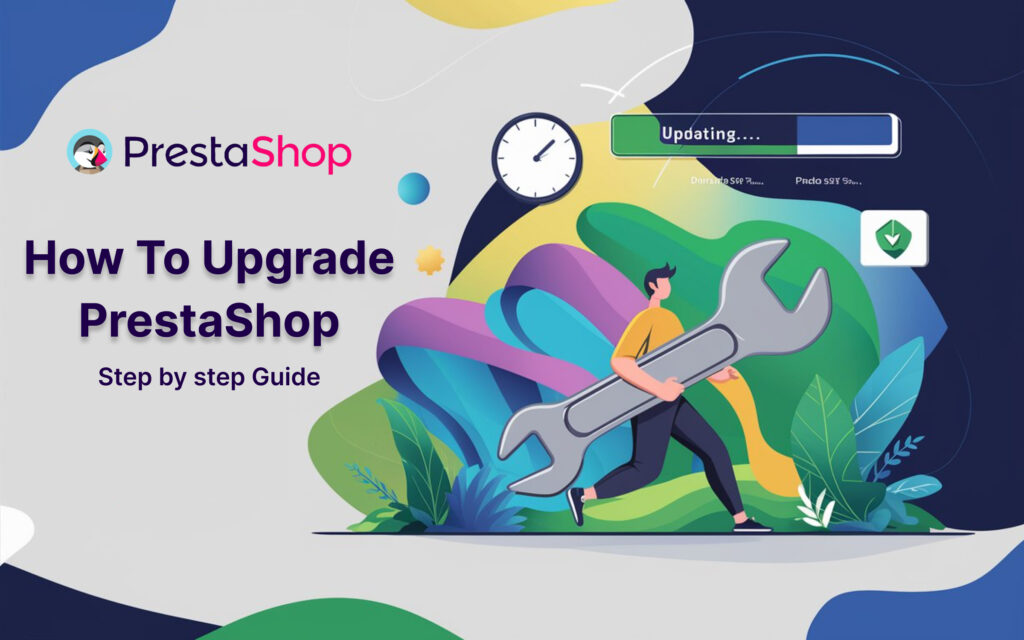
Table Of Contents
Why Upgrade PrestaShop?
Before getting in the process, we need to consider the reason why upgrading PrestaShop is vital:
- Security Enhancements: Every new version contains crucial security updates to safeguard your store from threats.
- Performance Improvements: Updates typically provide performance improvements which make your store more efficient as well as more effective.
- New Features: Get the most recent features and functions that will make your store more user-friendly.
- Bug Fixes: Solve bugs and issues that could be present in earlier versions.
Preparation: Backup and Compatibility Check
- Save your Store When making any modifications, make sure you’ve got a full backup of your shop including your database as well as all the files. This is essential to ensure that your store is restored if something goes wrong during the upgrade.
- Verify Compatibility – Make sure that your existing themes and modules work with the latest PrestaShop version. Certain customizations may have to be replaced or updated.
Steps to Upgrade PrestaShop

1. Upgrade Using the PrestaShop 1-Click Upgrade Module
The PrestaShop 1-Click upgrade module facilitates a simpler upgrade process. Here’s how to put it to use:
- Installation of the 1-Click Upgrade Module – If you haven’t done so installed the module, download it via the PrestaShop Addons marketplace. (Download Link)
- Configure the Module – Click the page for module configuration. Choose the backup option to ensure that all data as well as the database are backups prior to the upgrade.
- Launch the Upgrade – Click the upgrade button to start the process. The module will download the most recent version, run the upgrade and inform you when the upgrade is complete.
2. Manual Upgrade Method
If you prefer to do things themselves, take these steps:
- Download the latest PrestaShop Version – Visit the official PrestaShop site and download the most recent version.
- Transfer the new files with an FTP client – Upload the new PrestaShop files to your server, and then overwrite the previous files. Be careful not to delete the settings document (settings.inc.php) and your custom-made modules/themes.
- Run the Upgrade Script – Access the upgrade script by navigating to http://yourstore.com/install/upgrade/upgrade.php. Follow the instructions on screen to finish the upgrade.
- Check and Test Following the upgrade – look through your account for problems. Check all functions to make sure that everything is working as it should.
Post-Upgrade Tasks
- Clear Cache – Clear the PrestaShop cache to ensure that the new changes are in into effect.
- Update the Modules and Themes – If you don’t have them you should update Your themes as well as modules so that they are running the most recent version to make sure they are compatible with the newest PrestaShop version.
- Test Your Store – Perform thorough testing of your store including checkout processes as well as payment gateways as well as other features that are crucial to your store.
Troubleshooting Common Issues
- White Screen of Death (WSOD) – If you encounter a blank screen, enable debugging in PrestaShop by modifying the defines.inc.php file and set define (‘_PS_MODE_DEV_’, true);. This will show errors that will aid in identifying the problem.
- Issues with Compatibility Modules – Disable any modules that aren’t compatible with the latest version. Also, look out to the developer for an update.
Conclusion
Upgrades to PrestaShop is an essential job to ensure that your store’s security quick, efficient, and packed with features. With this guide to upgrade PrestaShop and the steps do you upgrade your PrestaShop version, you’ll be able to make sure that you have a smooth and successful upgrade. Make sure to backup your data and test for compatibility prior to proceeding with the upgrade. Have fun selling!
If you focus on these in-depth steps and suggestions that will ensure the seamless shopping experience of your customers, while also keeping your PrestaShop store current with the latest enhancements.

