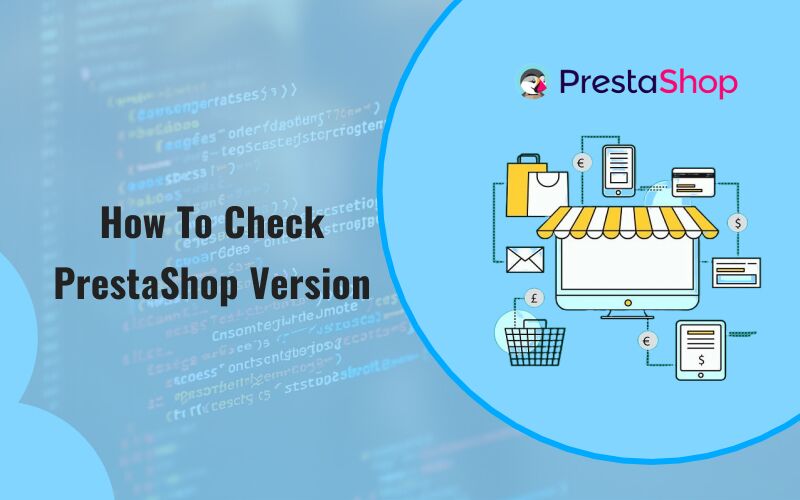
Table of contents
Method One: Administration Panel is quick and easy (if there is access)
Your admin panel serves as your PrestaShop control panel. If you’re able to login to the admin panel, finding the version is easy:
PrestaShop 1.6, 1.7, and 8: Check out the upper left edge of admin panel’s homepage. You’ll find your version number displayed proudly.
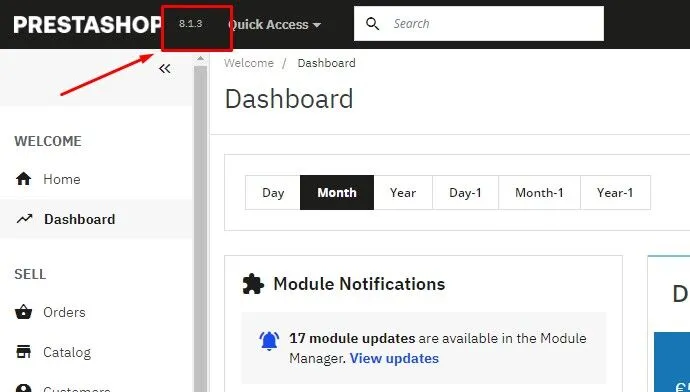
PrestaShop 1.5 and prior: You can simply scroll to the lower right corner on the home page. The version numbers will wait there.
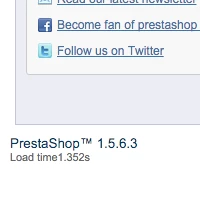
Method Two: The Files – No Admin Access, No Problem
Are you unable to access the admin panel? Don’t worry! We’ll be able to find your version by looking through the store’s data in your servers. Here’s how:
- Get your FTP Client Consider this as the key to gain access to your server. The most popular options are FileZilla. Connect it to your hosting server.
- Locating the Files: Go to the directory that contains the files for your PrestaShop installation. It may be located in the directory referred to as “public_html” depending on your hosting service.
- Find Version File:
- PrestaShop 1.6 and Before: Hunt for a file named config/settings.inc.php.
- PrestaShop 1.7 and later Be on the lookout for a file called config/autoload.php.
- Make use of an editor for text (like Notepad) to open the file that you discovered in step 3.
- Search for a line that reads _PS_VERSION_. The number on top of it will be the version number of your PrestaShop version!
It’s a good idea to be aware that messing with these files in a direct manner isn’t advised unless you’re an experienced PrestaShop professional. Let the editing be left to the professionals!
Conclusion
If you follow these steps, you’ll be able to determine the version of your PrestaShop quickly. This is the best way to access the most current updates, security patches, and stunning themes that will ensure your online store is running smoothly.
Extra Notes
This guide will help you in the version of your store that you are using. If you’re curious about a different stores version, this strategies will not work unless you’ve got access to the admin panel or file.
You’re stuck in a process? Do not hesitate to contact your web hosting service provider or PrestaShop developer for assistance.

