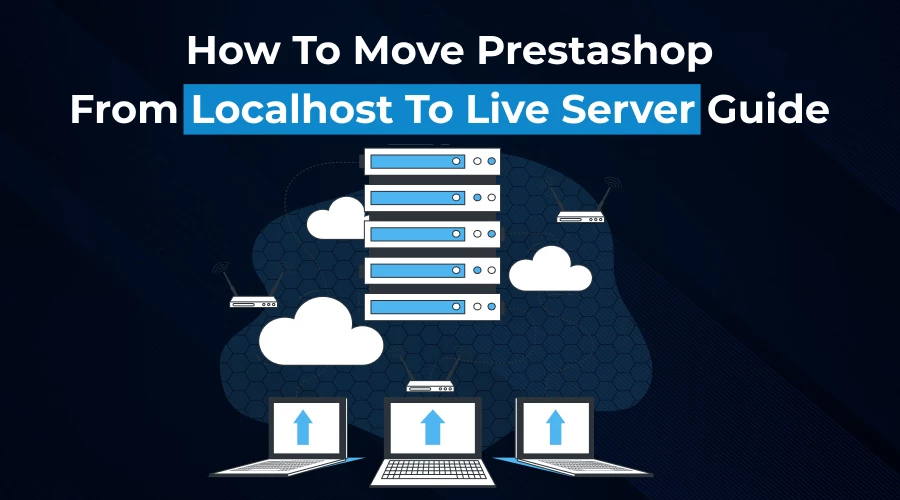
A Brief View of the Steps to Move PrestaShop from Localhost to Live Server
Developers usually prefer using a local host while developing PrestaShop. It helps them handle the codebase efficiently, and it helps users get familiar with the smarter options. A local host helps developers change the codes, thus bringing ultimate flexibility. However, moving PrestaShop themes from the local host to the live server is easy. Here you will get a clear idea of how to move Prestashop from the local host to the live server.
A Brief View of the Steps to Follow
Here are the steps, following which you will find it easy to move PrestaShop from a local host to a live server:
Step 1: Copy Files from Localhost to Server
First, export all files from the local host to the server. Developers use phpMyAdmin to copy files; you have to choose the PrestaShop database. The database is saved as a.sql file and features all the correct data.
Step 2: Import Database on the Live Server
Once again, log in to PHPMyAdmin, and you will find the option to create a database on the server. Next, go to the ‘import’ option, and you can import the database.
Step 3: Make Changes to the Path and Domain Name
Here, you have to edit the ps_shop_url table, and you can easily change the domain name and path. You have to edit the app, which helps a developer configure the parameters.
Step 4: Copy the Local Host Files to the Live Server
Choose the local files and select all the files. Copy and paste the files to the server, and you can complete the move of the files to the live server.
Step 5: Edit Data in the Database
It’s time to open the live server, and you will get access to the database. You can enter the PHP folder from the PrestaShop directory, and you can easily change data. Hence, updating the database has become easy now.
Step 6: Delete the .htaccess File
Open the public.html folder, and you will access the files. Once you download the.htaccess file, you will get the option to create a backup. Now, you can delete the.htaccess file. Make sure that you clear the cache data after removing the.htaccess file.
Step 7: Restore .htaccess File
Go to the shopping parameters to get the traffic and SEO option. The.htaccess file will be regenerated automatically upon clicking the "save" button .
Step 8: Remove Cache Data
Finally, you need to clear the cache data. Go to File Manager, from where you can enter the cache folder. Now, you will get the option to delete the cache data.
Finally, PrestaShop moves from the local host to the live server. Once you have checked your website, ensure that all the features are functioning perfectly.
Make a Perfect Plan to Move the PrestaShop Themes
A proper plan helps you move PrestaShop easily, and your website will keep functioning. Here are the steps that help you prepare a plan:
- Thorough Analysis of the Website
First, it’s important to carry out a thorough analysis of the website. A developer needs to know the type of content, web traffic, hosting, etc., and it helps develop a plan. Also, a developer must know the software version that helps in learning the level of technology.
- Start Moving the PrestaShop Themes
Once you get ready with the plan, you can start moving the PrestaShop themes. Most hosting providers provide cPanel access, which makes the procedure easy. Make sure that the hosting providers have flexible options so that a developer can move the files successfully.
- Carry Out a Detailed Audit
Once you complete copying the files, you need to carry out an audit to check that all the options are working properly. Also, you can seek web hosts who will help you check the files and the data.
Prepare a Checklist
- Authentication Checklist
Before your site goes live, you must check certain things. First, you must know whether you have access to the backup data. Next, check the features, ensuring that they are working flawlessly. And make sure that you get the latest version of the software. And there should be no errors or PHP warnings.
- Security Checklist
Ensure that there is no unqualified access to your PrestaShop website. Also, you need to check the status of the firewall that keeps your PrestaShop website as safe as possible. You will even find the option of standard security requirements that make you feel confident.
- File System Checklist
First, you must ensure you have permission to copy all files. Next, check whether you have copied all the files and even check for errors like 404. You must contact the developer, who will fix the issues if there are errors.
- User Account Checklist
It’s always important to manage your account with care. Develop a strong username and password that secures your account from fraud. And it’s good to delete accounts that you don’t use, as hackers may misuse those accounts.
- Final Checklist
Before starting the final migration, make sure there are no technical faults. Also, you need to make sure that the interface of the live site is clean and appealing. Hence, you will feel confident about making the site live. And you can even consult with the developer to know if the site needs any further alterations.
Final Words
Once the developer moves the PrestaShop from the local host to the live server, you will find it easy to run your online store. It’s easy to follow the abovementioned steps, and you can complete the PrestaShop migration. It's important to find hosting providers with a good reputation. This way, you can get good help that will help you handle the process well. The database is another important thing to consider, storing valuable data. This way, you can get a perfect Prestashop site with advanced features. It’s time to learn how PrestaShop helps you explore a better form of technology. The SQL database is easy to access, and you can check the data, making modifications if required. Finally, you can make your site live, and you will learn the importance of running an online store.

