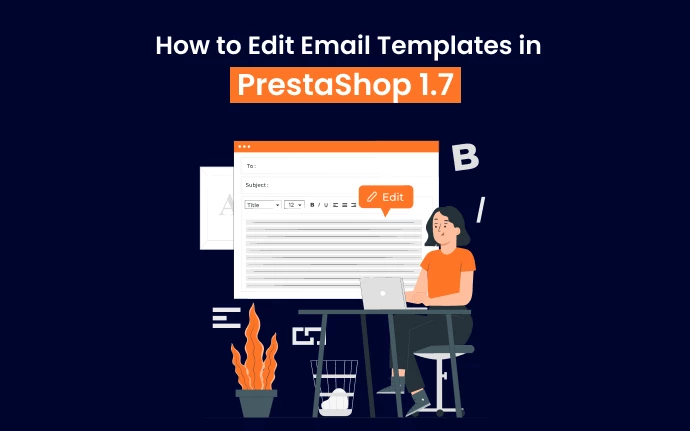
There is a free source code available for the eCommerce platform PrestaShop. The program is open-source, meaning anyone can download and modify it however they wish. While PrestaShop does not have any costs associated with it, it does not mean that it is an eCommerce solution without any costs. A web hosting fee will be charged if you decide to download the software.
Your store always appears very professional when you use well-organized email templates. The article given here shows you how to create a branded email for your store if you wish to send branded emails from your store. There is a default template available for customers in Prestashop.
The Prestashop email template is entirely customizable (Prestashop email templates are editable), so you can modify it to fit your brand and deliver more information. By providing important information, you can engage your customers more effectively with email marketing.
Why do we need an email template module?
PrestaShop's "Email templates" feature allows you to customize your emails. Most of the time, they are already set up and sent to customers for things like making an account on your website, buying products, sending payments, and so on.
PrestaShop can modify these email templates according to your requirements. Our tutorial in this section will teach you how to customize email templates to make them unique for your online store.
Editing the email templates
In addition to sending branded emails, the tool allows you to create them. You should prepare the suitable templates to make the right marketing content. When you encourage customers to do the following, using the default designs does not have the same impact as customized options:
- On the website, you need to create an account.
- Signing up for a newsletter.
- The process of making a purchase
- Confirmation of payment received
- The receipt of a shipment confirmation, among other things.
Modifying these ready-made templates will give you a unique look that delivers information to customers and is consistent with your brand's branding. What are the steps for making such changes to PrestaShop 1.7's email templates?
Admin Panel
The first step is to log into your admin panel and then click on "Improve". Find the "International" option in the left vertical navigation menu. Please click on it once you find it. The following options will appear once you click it:
- Localization
- Location
- Taxes
- Translations
If you choose the "Translations" option, please click it. Your browser will redirect you to the "Translations" page. There are a few sections on the page itself. There are several sections on the "Translations" page, but you should choose the first one, "Modify translations." Here in this section, you will find another module called 'Modify Translations' with the following paragraphs that you can modify to change the email templates:
- You can select the type of translation you need by clicking on "Email Translations."
- Edit the content to go in the body of the subject line of the email by selecting either "Body" or "Subject".
- You can select 'Themes' next or 'Core' if you don't want to choose anything.
- Next, select "Language" and finish customizing.
- Click on the 'Modify' option to finish this process.
In the new menu, you can choose the type of content for your emails. From the drop-down menu, you can choose between two options:
- It is possible to edit the subject of an email using the "Subject" option.
- A template can be modified entirely by selecting the "Body" option.
Clicking the "Body" option will bring up another drop-down menu if you want to edit the entire email template. "Select your theme" is the name of that drop-down menu. The "Core" option (no theme selected) and the "Classic" option are available.
Templates
Upon clicking 'Modify', you will be directed to the email templates where you will choose "Core" emails for more minor email changes. Changing an account template begins by selecting it. Additionally, you should see an option to view the HTML version. You can use this tab to see how the new template looks in the view.
Next, move on to making changes to the email template by clicking on the tab called "Edit HTML version." By using the WYSIWYG editor, you can change the structure and content of the email template. Be careful when using the editor to change templates, because you could accidentally delete important layouts.
If you are an HTML expert, then you can skip this part by disabling the WYSIWYG editor and editing the code directly. Also, you don't have to worry about the layout of the email template changing if you only change the text of the email. This part is possible by clicking on the View/Edit TXT version.
Also Check Prestashop Responsive Templates
Important!-Save your changes!
Save all your changes and test your email to ensure everything is working correctly. Similar to editing any other email template on this list, you can easily edit any different email template on this list. At the bottom of the window for each template, click "Save and stay" once you have completed making changes.
Adding or editing a template in the "Core emails" section is the same as doing so with that template. There is nothing different between "module emails" and "core emails" in the module email section. There are only a few differences between the "Core Emails" and the "Extras" sections.
FTP Manager
Your new email templates can be edited quickly through the Admin Panel. The FTP manager is useful if you want to customize your site deeply. You can also edit email templates directly by following another strategy. The FTP manager can be found here. You can select the appropriate language folder by going to the Mail directory.
All of the email templates will be displayed on the next page. The second option lets you edit either the layout and content of the email (for example, account.html) or the content of the email only (for example, account.txt).

